Do you want to take a screenshot of your new Mac but you can't find at all the STAMP button as you always have done with windows? Don't worry.
Take a bit of your time to read this article and you'll see that also with Mac you can take screenshots.
As in Windows there are several ways to take a screenshot of your Mac. You can capture a screenshot of the whole screen, of the selected window, or you can also select with your mouse a sub area of the screen that you want to capture.
Let's see how to do the screenshot on Mac. If you want to capture the whole screen, the button combination is CMD+SHIFT+3. If you want to capture a sub area of your screen, the button combination is CMD+SHIFT+4 and with your mouse select the portion of your screen that you want to capture. To capture the active window the button combination is instead CMD+SHIFT+4 as before, but this time press the space bar.
Once pressed the right buttons combination, you'll hear the sound of a camera that warns you that the screenshot has been captured. All the screenshots are then stored directly on your desktop in png format.

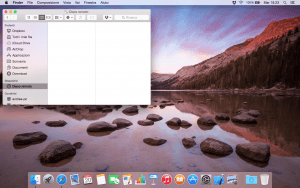






Leave a comment